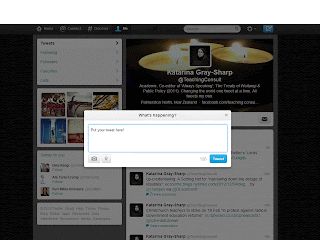Earlier today I made a rather spectacular confession: I am a daily Twitter user. A progressive addiction, the wonders of Bebo, Facebook, and blogging eventually led me into the "hard" stuff of Twitter. This, the second in a two-part series, provides some hints and a Twerminology, so that you too can start down the slippery slope towards Twitter.
Some Hints
If you need help, use it. The Twitter Help Centre provides information on everything from the Basics through to Apps, SMS, and Mobile. To access Help, click on the Gear icon on the top right to open the dropdown menu, and select "Help".
I strongly endorse lists. Lists is a function available from your profile page that curates groups of Twitter users. You can only read the Tweets of people in a list - it doesn't allow you to "bulk Tweet". Lists can include people you do and don't follow. I have created some lists around topics like "Journalists & Editors" and "Higher Education". You could create your own list or subscribe to someone else's. Information on lists (and everything else) is available through the Twitter Help Centre.
Finding People
"Who to follow" is a common complaint. The Huffington Post seems to suggest listening to your existing pool (if any); friend recommendations account for 69 per cent of follows. Twitter offers some good advice. I personally recommend using the search function to find Tweets, people, images, and videos of interest. For example, if you like Massey University, searching "Massey University" will bring up a list of people and Tweets about this topic. Give it a go. It could surprise you.
Twerminology
- At sign (n.): The @ symbol used in tweets to call-out to a specific user.I sent a Tweet to @TeachingConsult.
- Direct message (n.): A private message visible only by the sender and recipient.I tried to send him a direct message, but he wasn't following me.
- Follow (v.): Subscribe.I followed @KimKardashian and @KateEMiddleton.
- Follower (n.): Someone who subscribes to someone else's tweets.I have 103 followers.
- Gear icon (n.): A tab on the top-right for editing your profile, getting help, or accessing your direct messages.
- Hashtag (n.): The # symbol used in tweets (without spaces) to mark keywords and topics.I searched for #justsaying and found too many Tweets.
- Home page (n.): Where you land when you sign into Twitter.On the right of your home page is your timeline.
- Me (n.): A tab on the top navigation bar used to open your profile page.
- Search (n.): A box on the top navigation bar for finding Tweets and people.
- Timeline (n.): The stream of the Tweets made by those you follow.
- Tweet (n.): A 140-character, publicly-visible post.I deleted my Tweet, because it made me sound like a twit.
- Tweet (v.): To compose and make publicly visible a 140-character post.I clicked on the blue, quill button, and Tweeted the link.
- Twitter (n.): A social media site.Someone saw my Twitter profile and signed up to follow me.
- Username (n.): Or "Twitter handle". Identifier of 15 characters or less.